前言
自己现在家中有一台自己组的All in One服务器,系统是PVE,在上面跑了个虚拟机OpenWRT承担家里旁路网关的功能,起初用的国内不知道谁编译的版本,后面自己编译了官方22.05版本,加上自己想要的功能一直稳定运行了2年,但是All in One最大的问题就是宿主机重启,因为最近折腾显卡直通需要不断重启PVE,这时要是家里领导在打王者掉线了就有的好受了,所以趁着618(没错618到现在才开始切换)下手了一台R2S,彻底杜绝家里领导找茬的机会。
需求
基本是目前虚拟机上OpenWRT功能的移植:
- Wireguard
能通过Wireguard结合家里的公网ip从公司访问家里网络
- 自定义域名
通过自定义域名和Nginx实现域名访问自部署的服务,不用记ip和端口,不用维护dashboard服务
- DDNS服务
自动更新公网ip,防止每次拨号之后Wireguard失联
- KMS服务
windows激活
- 懂的都懂需求
如题,不做展开
R2S系统安装
下面我们就一步步实现上面的需求,首先是系统的选用,依照官网介绍选择官方自己维护编译的OpenWRT发行版,对与Docker目前是没有需求的,但为了防止以后有需要的时候还得自己安装,所以我们直接一步到位,选择官方基于OpenWrt 22.03构建的带Docker的FriendlyWrt固件
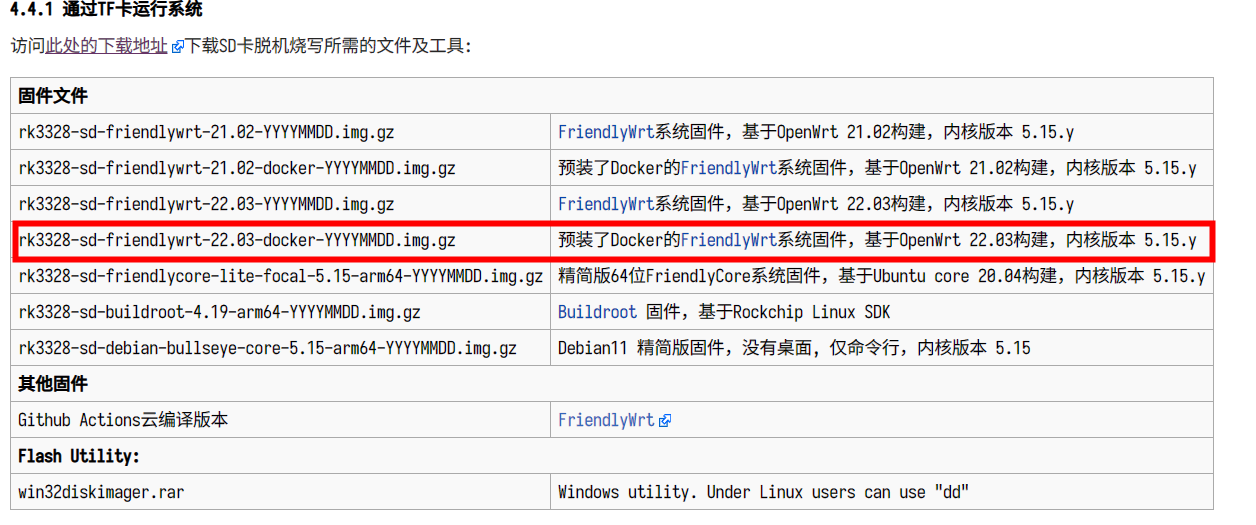
接下来就是烧录固件到TF卡,插电开机。
系统配置
插上网线,更改电脑ip为192.168.2.100,系统默认ip为192.168.2.1,配置的客户机ip也要在192.168.2.0/16网段才能互访,现在使用ssh访问openwrt后台:
ssh [email protected]
默认密码为password
首先改个安全密码
passwd root
修改ip地址
首先修改ip使其具有互联网访问能力
vi /etc/config/network
找到config interface 'lan'处,修改如下:
config interface 'lan'
option device 'br-lan'
option proto 'static'
option netmask '255.255.255.0'
option ip6assign '60'
option ipaddr '192.168.5.99'
option gateway '192.168.5.1'
上面掩码和网关需要依据家里的网络环境修改,我的虚拟机openwrt目前具有良好的网络访问能力,所以网关设置为了虚拟机openwrt的ip,还有要注意的就是ip不能冲突了。
修改DNS
vi /etc/config/dhcp
dnsmasq配置选项下新增list server '192.168.5.1'
dncp 'lan'配置选项下 option ignore 要改为1,对应web界面的忽略此接口
config dnsmasq
option domainneeded '1'
option boguspriv '1'
option filterwin2k '0'
option localise_queries '1'
option rebind_protection '1'
option rebind_localhost '1'
option local '/lan/'
option domain 'lan'
option expandhosts '1'
option nonegcache '0'
option authoritative '1'
option readethers '1'
option leasefile '/tmp/dhcp.leases'
option resolvfile '/tmp/resolv.conf.d/resolv.conf.auto'
option nonwildcard '1'
option localservice '1'
option ednspacket_max '1232'
option confdir '/tmp/dnsmasq.d'
list server '192.168.5.1'
config dhcp 'lan'
option interface 'lan'
option start '100'
option limit '150'
option leasetime '12h'
option dhcpv4 'server'
option dhcpv6 'server'
option ra 'server'
list ra_flags 'managed-config'
list ra_flags 'other-config'
option ignore '1'
config dhcp 'wan'
option interface 'wan'
option ignore '1'
config odhcpd 'odhcpd'
option maindhcp '0'
option leasefile '/tmp/hosts/odhcpd'
option leasetrigger '/usr/sbin/odhcpd-update'
option loglevel '4'
执行命令检测互谅网访问能力
curl https://baidu.com
证书报错
root@FriendlyWrt:~# curl https://baidu.com
curl: (60) Cert verify failed: BADCERT_FUTURE
More details here: https://curl.se/docs/sslcerts.html
curl failed to verify the legitimacy of the server and therefore could not
establish a secure connection to it. To learn more about this situation and
how to fix it, please visit the web page mentioned above.
网络是联通了互联网的,其他机器也能正常上网,查了一下是机器时间有问题:
root@FriendlyWrt:~# date
Fri Jan 22 17:07:48 CST 2016
查看ntp服务
root@FriendlyWrt:~# ps | grep ntp
3942 root 2592 S {ntpd} /sbin/ujail -t 5 -n ntpd -U ntp -G ntp -C /etc/capabilities/ntpd.json -c -u -r /bin/ubus -r /usr/bin/env -r /usr/bin/jshn -r /usr/sbin/ntpd-hotplug -r /usr/share/libubox/jshn.s
3954 ntp 1320 S /usr/sbin/ntpd -n -N -S /usr/sbin/ntpd-hotplug -p 0.openwrt.pool.ntp.org -p 1.openwrt.pool.ntp.org -p 2.openwrt.pool.ntp.org -p 3.openwrt.pool.ntp.org
5678 root 1572 S grep ntp
修改ntp为阿里ntp
vi /etc/config/system
config system
option log_size '64'
option urandom_seed '0'
option hostname 'FriendlyWrt'
option ttylogin '1'
option timezone 'CST-8'
option zonename 'Asia/Shanghai'
config timeserver 'ntp'
option enabled '1'
option enable_server '0'
list server 'ntp.aliyun.com'
list server 'ntp1.aliyun.com'
list server 'ntp2.aliyun.com'
list server 'ntp3.aliyun.com'
config led 'led_wan'
option name 'WAN'
option sysfs 'wan_led'
option trigger 'netdev'
option mode 'link tx rx'
option dev 'eth0'
config led 'led_lan'
option name 'LAN'
option sysfs 'lan_led'
option trigger 'netdev'
option mode 'link tx rx'
option dev 'eth1'
重启服务
/etc/init.d/sysntpd restart
查看时间
root@FriendlyWrt:~# date
Mon Aug 7 14:56:10 CST 2023
查看证书问题是否报错
root@FriendlyWrt:~# curl https://baidu.com
<html>
<head><title>302 Found</title></head>
<body bgcolor="white">
<center><h1>302 Found</h1></center>
<hr><center>bfe/1.0.8.18</center>
</body>
</html>
正常的302重定向
修改源(可选)
FriendlyWrt固件使用的是腾讯源, 由于虚拟机openwrt使用的是清华源,所以保持一致以免软件包版本冲突:
sed -i -e 's/mirrors.cloud.tencent.com/mirrors.tuna.tsinghua.edu.cn/g' /etc/opkg/distfeeds.conf
更新索引
opkg update
Wireguard
安装
系统配置好之后添加Wireguard内核模块和工具包
opkg install kmod-wireguard wireguard-tools
检查内核是否加载了wireguard模块
lsmod | grep wireguard
出现如下字样说明成功加载wireguard模块
root@FriendlyWrt:~# lsmod | grep wireguard
wireguard 77824 0
libchacha20poly1305 16384 1 wireguard
libcurve25519_generic 40960 1 wireguard
udp_tunnel 24576 3 l2tp_core,wireguard,vxlan
ip6_udp_tunnel 16384 3 l2tp_core,wireguard,vxlan
生成公私钥对
wg genkey | tee privatekey | wg pubkey > publickey
以上命令生成公私钥文件分别存储到privatekey和publickey中
配置wireguard接口
vi /etc/config/network
末尾添加以下内容, 大括号里的内容记得替换
config interface 'wg0'
option proto 'wireguard'
option private_key '{private_key}'
option listen_port '25378'
list addresses '192.168.7.1'
重启network服务
/etc/init.d/network restart
查看wireguard状态
root@FriendlyWrt:~# wg
interface: wg0
public key: fTaGpi1YIlS6RTsWSjsHoWMHY1drWe/CTTOK/EUFTUE=
private key: (hidden)
listening port: 25378
以上步骤也可以在web端进行,web端需要安装luci支持:
opkg install luci-i18n-wireguard-zh-cn
Web端
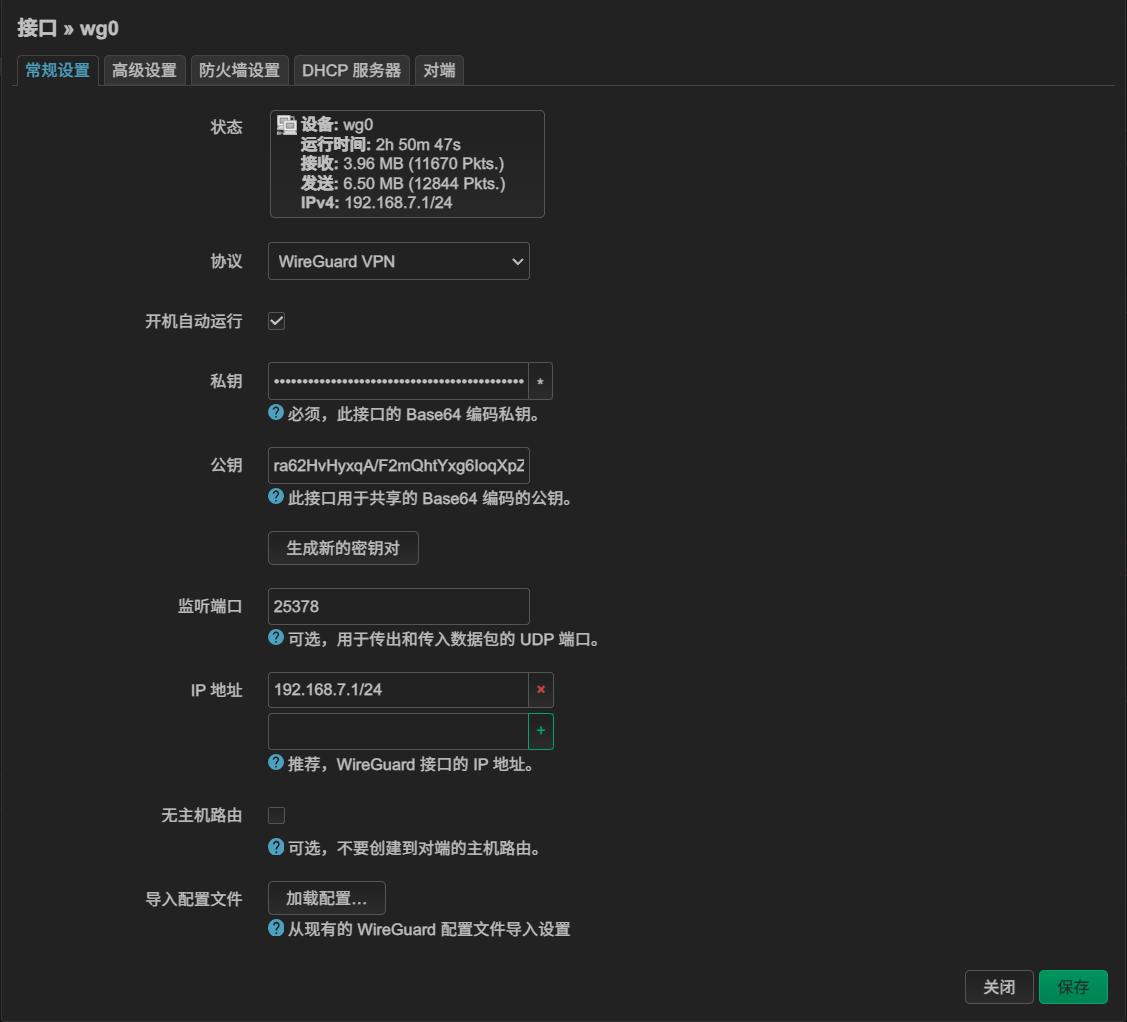
公网访问
目前我的家庭网络拓扑如下:
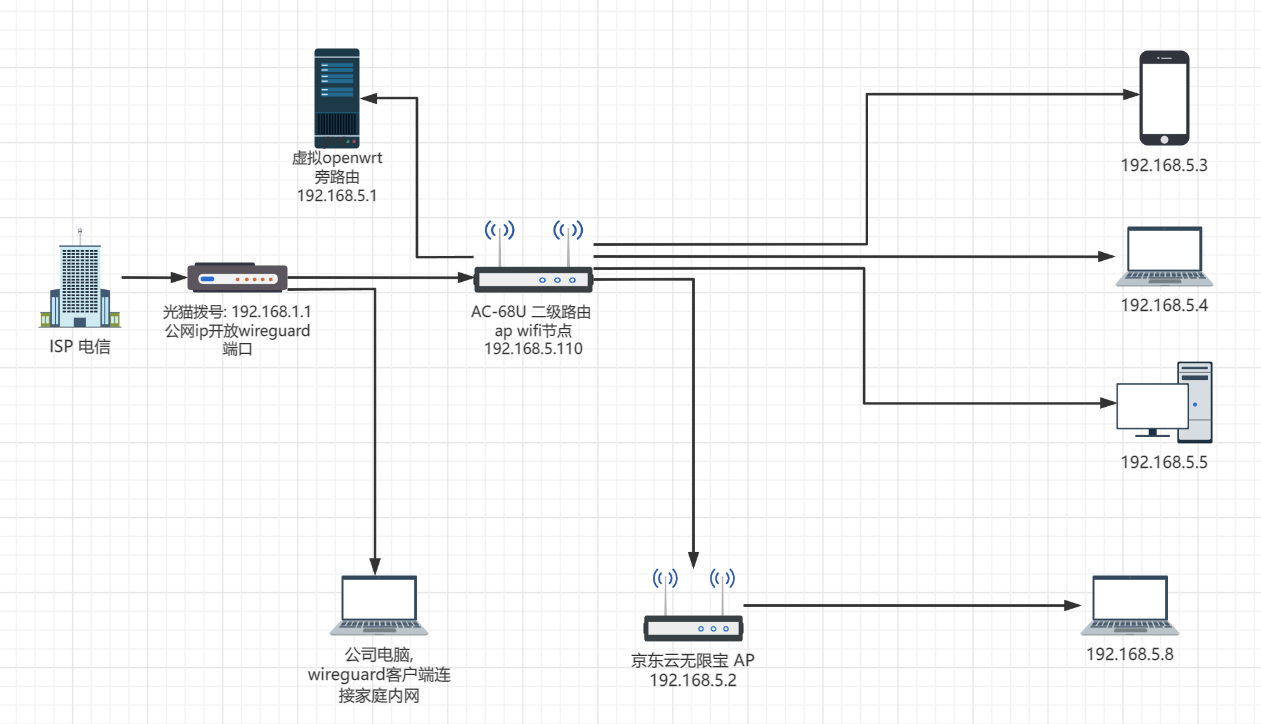
坐标上海,电信光猫拨号,有公网ip,可以看到虚拟机openwrt位于2级路由之下,这是要将openwrt的端口转发出去需要二级路由AC-68U转发一次,再经过光猫转发一次,较为麻烦,所以在安全的前提下我在电信app上面将二级路由DMZ出去,开启二级路由防火墙,再使用二级路由的端口转发功能将wireguard端口转发出去即可,这样公网接管了二级路由的所有端口,以后也方便配置各种端口
转发。
注意千万别将openwrt的web端口80和ssh端口22转发到公网,这样黑客扫到开盒是早晚的事。
windows客户端配置
windows使用官方的wireguard客户端,新建空隧道:
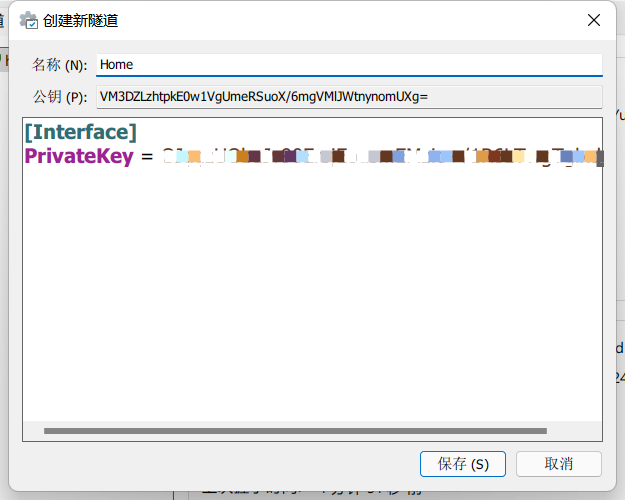
会自动生成公私钥对,然后填写配置:
[Interface]
PrivateKey = {privatekey}
Address = 192.168.7.2/32
DNS = 192.168.7.1
MTU = 1300
[Peer]
PublicKey = {openwrt_publickey}
AllowedIPs = 192.168.7.0/24,192.168.5.0/24
Endpoint = {公网ip}:{转发端口}
PersistentKeepalive = 25
- Interface配置
- PrivateKey: 自动生成的私钥,不需要修改
- Address: 当前节点的ip地址,需要和后面配置的对端地址相同
- DNS: 使用openwrt提供的dns服务,用到自定义域名的时候有用,在公司也能访问内网的域名
- MTU: 默认1500,影响发包的性能,这个需要自己去试,小一点可以提升一点网络性能,不是太在意的话默认1500即可。
- Peer配置
- PublicKey: 填写openwrt的公钥
- AllowedIPs: 允许访问的网段,这里填写家里内网网段即可,如果需要wireguard作为所有网段隧道填写0.0.0.0/0,需要openwrt防火墙配置正确才能访问互联网。
- Endpoint: 公网转发出来的wireguard地址和端口
- PersistentKeepalive: 保活时间,设置为25s
配置对端
windows配置完之后还没完,openwrt上还要进行相应配置:
vi /etc/config/network
添加如下配置:
config wireguard_wg0
option route_allowed_ips '1'
option persistent_keepalive '25'
option public_key 'VM3DZLzhtpkE0w1VgUmeRSuoX/6mgVMlJWtnynomUXg='
option description 'Worklaptop'
list allowed_ips '192.168.7.2'
重启网络服务
/etc/init.d/network restart
windows客户端点击连接:
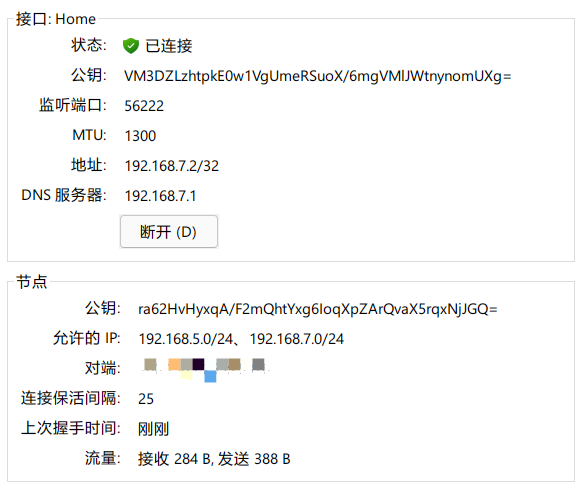
流量收发正常即表示连接成功,ping一下网关测试一下:
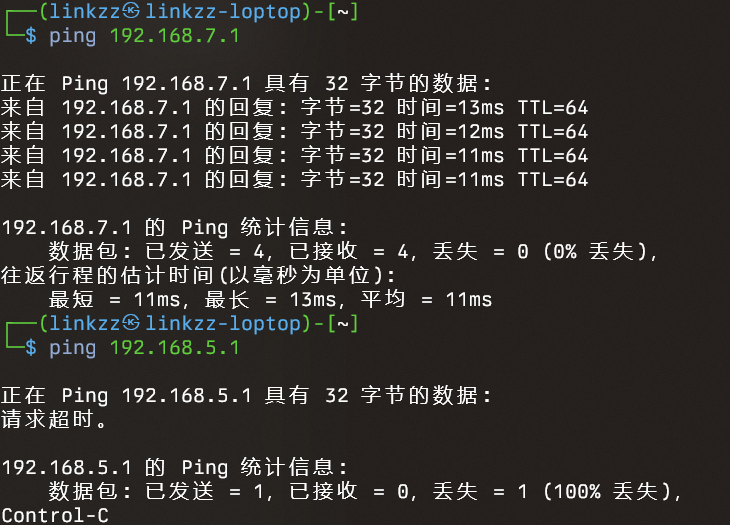
对端连接成功,但是访问内网192.168.5.0/24网段显然是不行的,这是因为防火墙将来自 wireguard 的网络访问转发给 lan 接口,下面我们就开始配置防火墙。
防火墙配置
通过openwrt Web端,“网络” -> “防火墙” -> “NAT规则”,配置一个地址的nat,转发来自192.168.7.0/24网段的流量到lan接口,这样即可实现内网网段的访问,当然如果需要wireguard具备访问所有网段的能力,将目标地址设为任意即可。
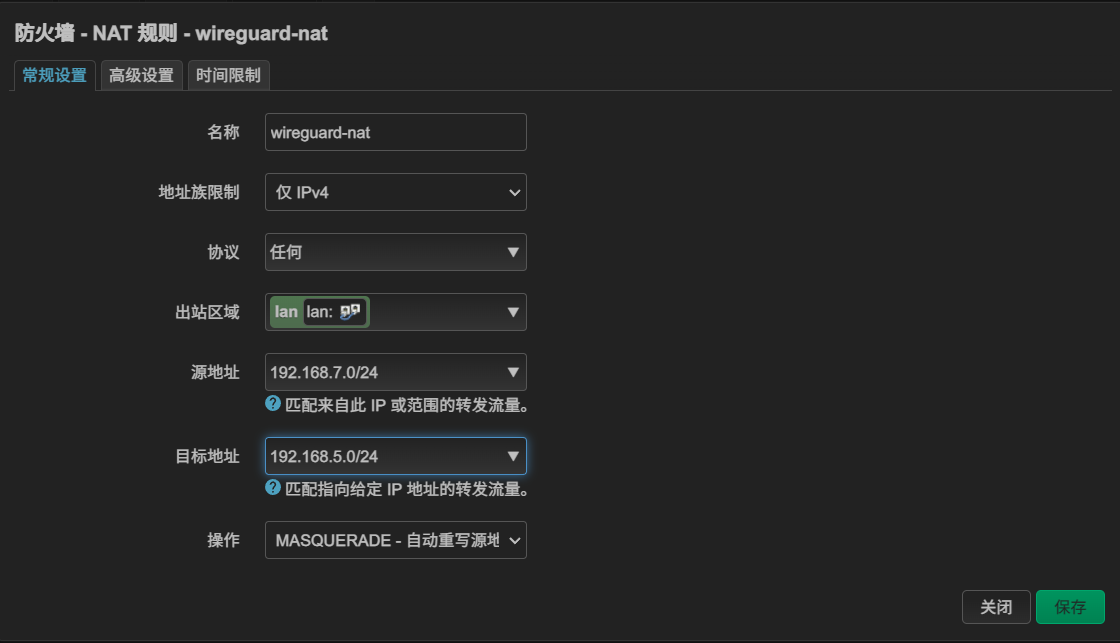
小结
本章我们实现了openwrt的第一个功能,外网访问内网即VPN的功能,让我们可以不用担心各种端口转发暴露内网风险,实现方便安全的访问家庭内网的能力,接下来我们继续实现第二个需求,自定义内网域名。